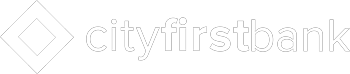Need help accessing your account from your phone or tablet? We’ve got you covered.
Check Balance
Check the balance of your CityFirst accounts, anytime, anywhere.
Deposit
Use your phone to deposit checks, on your schedule.
Transfer Funds
Conveniently, easily transfer funds between your CityFirst accounts.
Safe and Secure
We are dedicated to providing you with the highest level of security, so you can enjoy peace of mind, knowing that your account information is safe and secure.
General
What is Activation?
Activation is a one-time process that helps ensure your security. An activation code is issued to you on the online enrollment site. You will need to enter this code on your device to begin text banking. You may also need to enter this code for mobile banking if you don't use challenge question(s) for online banking. If you use challenge questions for online banking, you can enroll for mobile banking directly from your mobile device without an activation code. We recommend you print your activation code and installation instructions for easy reference during installation.
I'm not enrolled for online banking. Can I still use this?
You must first enable your bank account(s) for online banking before using mobile.
Do I need a text message or data plan?
Yes, a text messaging and/or data plan is typically needed, as data usage can become expensive without them. Please check with your wireless carrier for more information.
Which wireless carriers are supported?
We support all the popular US wireless phone carriers, including AT&T, Sprint, T-Mobile, and Verizon. If your carrier is not listed when you enroll, select 'Other' and try the Mobile Web option, or check back later, as new carriers will be added over time.
Is it secure?
Yes, the mobile banking service utilizes best practices from online banking, such as HTTPS, 128-bit SSL encryption, or password access and application time-out when your mobile device is not in use. Only the mobile devices that you personally enroll in the service can access your accounts. In addition, no account data is ever stored on your mobile device. And in the event your mobile device is lost or stolen, the service can be immediately disabled by either going online to the Mobile Banking enrollment website or calling us.
How much does this service cost?
There is currently no charge associated with the service. However, there may be charges associated with text messaging and data usage on your phone. Check with your wireless phone carrier for more information.
MOBILE BANKING
What is City First Bank Mobile Banking?
Mobile banking gives you access to your accounts from your mobile web browser or the mobile banking application, depending on your preference and your mobile device capabilities. Both options allow you to: view account balances, search recent account activity, transfer funds, pay bills and find our ATM or branch location.
How do I sign up for Mobile Banking?
Sign in to Online Banking on your computer and choose the Mobile Banking option. Enroll your mobile device and follow the instructions. If you use challenge questions for online banking, you can enroll for mobile banking directly from your mobile device by entering the mobile web URL (http://mobile.cityfirstbank.com).
How much does this service cost?
There is currently no charge associated with the service. However, there may be charges associated with text messaging and data usage on your phone. Check with your wireless phone carrier for more information.
How do I install the downloadable iPad application?
After enrolling with Mobile Banking, you will be provided a link to download the application. If you are using your computer to enroll with Mobile Banking, click on the link provided and download the application from the iTunes Store. Then sync your iPad device with iTunes to install the application. If you are using your tablet to enroll with Mobile Banking, simply tap on the link provided and download the application from the App Store.
Is Mobile Banking supported on my tablet?
A tablet-optimized Mobile Banking application is available for the iPad.
How do I install the downloadable application?
Your phone will receive a text message from 79680. Select to view (or open) the message (you can also view it later by going to your phone's text message inbox). Select the URL link -- http://mobile.cityfirstbank.com -- in the text message. This is typically done by selecting a command on your phone's menu, such as "Connect" or "Go To." You will then be brought to a page with a Download link. Click this link to download the application. When finished, you will be notified that the download completed. After launching the application for the first time, you may be asked to give permission to access the data network. You will need to grant permission in order to proceed.
Is Mobile Banking supported on my phone?
Mobile Banking is supported on most phones with a mobile web browser that supports cookies. In addition, the mobile application is available on many smartphones including: iPhone, Android and BlackBerry. Both mobile web and mobile applications can be found by entering the mobile web URL (http://mobile.cityfirstbank.com) in your phone's browser.
How do I navigate Mobile Banking links with my mobile device's browser?
There are two easy ways to navigate links. You can either click on the link or enter the associated "accelerator key" number. Just type the number to quickly navigate to the link's destination. Accelerator key numbers appear next to many, but not all of the content links.
How do I optimize my mobile web experience?
We recommend three steps for an optimal experience: 1) Ensure your phone's browser has cookies enabled. 2) Enable stylesheets on your browser. 3) Bookmark our Mobile Banking site.
I activated Mobile Banking on my phone's browser. Why am I being asked to activate again?
At the time of activation, a "cookie" is stored on your phone's browser which allows the Mobile Banking system to remember that you activated. The cookie is only visible by the Mobile Banking system and does not contain personal information. Some phones may require you to enable cookies or periodically erase them, requiring reactivation. If you are experiencing this issue, check your phone settings to ensure that cookies are enabled. If cookies are enabled and the issue persists, please contact your mobile network carrier for cookie support information on your mobile phone. If you would like to reactivate, text R or RECOVER to 79680; however, you may be asked to enroll again due to issues with cookies.
How do I make Mobile Deposits?
After your account has been established for 30 calendar days and you have enrolled in Mobile Banking, you will be able to make deposits using your mobile device. Simply tap the menu in the upper left hand corner of the app and then select Check Deposit.The app will then guide you through the required steps to complete your deposit. Please be advised that certain restrictions exist that may limit the dollar amount deposited on a per item and cumulative total on a weekly and monthly basis. Please contact us for more information.
How do I access Mobile Banking on my phone's browser?
After successful activation, your phone will receive a text message with your Mobile Banking URL. You can visit the site at any time at http://mobile.cityfirstbank.com
TEXT BANKING
What are the Text Banking commands?
NOTE: You can check for additional available commands by activating your phone and sending C to 79680.
Will I receive unsolicited text messages?
No. You will only receive messages when you specifically request them with one of the Text Banking commands or if you subscribe to Mobile Alerts.
Is Text Banking supported on my phone?
Text Banking will work on any text message (SMS) capable phone from one of our supported carriers.Can I use both Text Banking and Mobile Banking on my phone?
Yes. Simply enroll for both Text Banking and Mobile Banking to enable this.
What is City First Bank’s shortcode?
All text messages should be sent to 79680
What is City First Bank Text Banking?
Text banking gives you access to your accounts via text (SMS) messages on your phone. It's a fast, easy way to look up account balances or recent account history by sending a text command to a shortcode.
TROUBLESHOOTING
What if my device is lost or stolen?
If you are concerned about misuse of your mobile device, contact your mobile service provider immediately to stop all wireless service. Additionally, sign on to online banking and disable or remove your mobile device.
I activated Mobile Banking on my phone's browser. Why am I being asked to activate again?
At the time of activation a "cookie" is stored on your phone's browser which allows the Mobile Banking system to remember that you activated. The cookie is only visible by the Mobile Banking system and does not contain personal information. Some phones may require you to enable cookies or periodically erase them, requiring reactivation. If you are experiencing this issue, check your phone settings to ensure that cookies are enabled. If cookies are enabled and the issue persists, please contact your mobile network carrier for cookie support information on your mobile phone. If you would like to reactivate, text R or RECOVER to 79680. If City First Bank supports enrollment on your mobile phone, you will not need to provide an activation code. However, you may be asked to enroll again due to issues with cookies.
Can I use Mobile Banking or Text Banking on more than one device?
Yes. Visit the Mobile Banking Center and simply enroll (and then activate) another device.
What happens if I get a new mobile device or change phone numbers?
If you get a new mobile device or change phone numbers, be sure to return to Mobile Banking website via your PC and update your mobile device profile in the Mobile Banking Center. We recommend removing your old device and re-enrolling your new device.
I received an activation code but never used it. What do I do now?
Activation codes expire after a specific period of time (usually 24 hours). If you need a new one, return to the Mobile Banking enrollment site (called the Mobile Banking Center) and request a new activation code.
I enrolled my phone number but did not receive a text message. What should I do?
Typically you should receive a text message within a few minutes after enrolling, however sometimes mobile carriers experience delays which slow down text message delivery. While waiting, make sure your phone has a wireless signal. In addition, be sure you entered the correct phone number on the enrollment site. If you still do not receive it, try to enroll again. If the problem continues, contact your wireless carrier to be sure text messaging is enabled on your phone.
Do you have another questions?
Contact Us